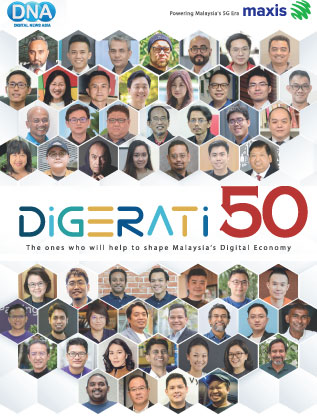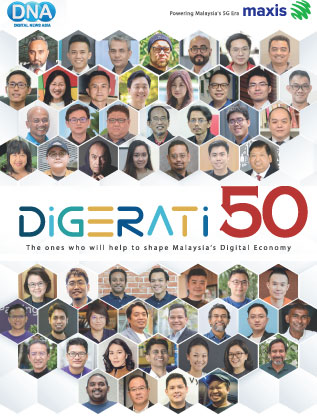Review: Can the Samsung Tab S7+ replace a laptop?
By Edwin Yapp November 27, 2020
Pros: Capable hardware, great screen, good keyboard, suitable daily driver
Cons: Let down by software that isn’t optimised for tablets; some minor niggles

I’VE never been a fan of tablet computing although I must admit the geek in me prompted me to get into the newest and latest very early on. My first foray into tablet computing was the Asus Eee Pad Transformer back in 2011. Can any one of you even remember that model? I can’t, as I had to check my purchase records and Google the picture of it!
As it turns out, tablets have come a long way since then. I tried again a few years later to get into the Apple tablet ecosystem with the iPad 2 and that didn’t work out either. My last foray into tablets was when I opted for a Samsung Tab A 8.0 with S Pen functionality. I thought that the S Pen would make a difference, but I ultimately concluded that that didn’t really work out either.
My major pain point about the tablet is this: It’s not portable enough that you can carry it everywhere like you could with the smartphone; it’s not powerful enough in the hardware, software and interconnectivity departments to replace my working laptop.
While the smartphone has become more powerful as the years go by with the likes of Samsung Note being touted as full productivity tools, you still can’t do any serious work with a smartphone especially for journalists like us who need a full-scale keyboard to write. Meanwhile, tablets continue to have limitations in terms of storage space, software compatibility and general usage.
So I was curious about the latest Samsung Tab S7+ when it came to the market. Could this be a compromise between a power portable device and having just enough real estate to use as a daily driver for work?
Let’s find out.

Design and build
The Samsung Tab S7+ is the latest iteration to come out of the South Korean giant. In the world of tablets, Apple’s iPad has been the front runner in terms of preference and shipments, followed by Samsung and Huawei.
But being behind isn’t a bad thing as it means that Samsung would need to innovate in order to differentiate itself from Apple. This is where I believe the new Tab S7+ has done well, as a device that comes both with a high-quality attached keyboard, touted to be worth RM999, and an S Pen to boot.
The 12.4-inch Tab S7+ retails for RM4,599, while it’s smaller sibling, the 11-inch Tab S7, goes for RM3,299.
The Tab S7+ sports the latest Qualcomm Snapdragon 865+ chip, coupled with 8GB of RAM and 256GB of storage space, which is expandable to 1TB on an external SD-Card. Other specs include a super AMOLED screen, a 13MP rear main shooter; a 5MP ultra-wide rear camera; and an 8MP front selfie camera.
The Tab S7+ measures at 285 x 185 x 5.7 mm (11.22 x 7.28 x 0.22 inch) and weighs in at 575g. I found the weight a little too heavy and the size a little too big. Personally, I would opt for the Tab S7, with an 11-inch screen and weight of 498g.
Design-wise, the Tab S7+ is top notch, as you would come to expect from Samsung. On the right (or top) side of the device, you’ll find the on/off switch and the volume rockers. On the left side of the screen is the connection to the full-sized keyboard. On the top and bottom are stereo speakers that are tuned by audio specialists AKG.
There is a fingerprint scanner found on the display, and it’s the same kind that is found on the Note 20. The scanner works but as I’ve said before with my review of other Samsung’s in-display technology, it doesn’t work well when my fingers are damp or wet.
The keyboard snaps onto the back side of the tablet via magnets and with the keyboard connection. The S pen is also magnetised to the back via a built-in crevice, which is a very nifty place to store your pen while not in use. The S Pen is also charged wirelessly while attached to the back but you must be careful to stick the pen tip facing the camera for it to be charged.
At the back, you have a two-camera set up with a flash to boot. The specs here aren’t amazing but then again, tablet cameras aren’t a big deal as you don’t usually use them as shooters given you have your smartphone with you all the time and will likely use that instead.
Overall, the feel is sturdy and solid, and I did not find any issues carrying it around and did not feel that the keyboard cover slipped off at any point.
As for the display, the 12.4 super AMOLED is what many have come to expect from an excellent screen found on top-end Samsung “S” or Note series of smartphones. The 12.4-inch screen has a resolution of 2,800 x 1,752 and supports a fast 120Hz refresh rate making it smooth to operate, which makes it mighty smooth.
This is where the screen shines even better than the iPads, as AMOLEDs are just more punchy in their presentation and really stand out as more “alive.” I did a comparison between the Tab 7+ and the Tab 7 on Netflix, playing the same show side-by-side, and my observations are that it makes a difference.
Brightness is good even under sunlight, colours are vivid while watching HD content, although the color balance is on the bright side. You can of course tone it down via software options. The screen has a 16:9 ratio, and some have complained that vertically, it may not have the same real estate as a 4:3 screen. But I didn’t find it a bother viewing most of my apps.
For me, the high-point of the device is the keyboard. As someone who uses a keyboard to make a living, I can tell you I’m quite fussed over this. What I’ve found over the years is that tablet keyboards aren’t good for typing mainly because they try to balance between form and function. To be honest, even the latest Apple Macbooks’ keyboards are disappointing.
But the Tab 7+ keyboard is just great. The pitch is right, the tactile feel is great for such a flat and thin keyboard. Typing with it is a joy. But the keyboard isn’t perfect either.
A major peeve I had was that there was no way to control the trackpad direction for scrolling. I’m used to a ‘positive scroll logic’ – that is to say that when I swipe my finger down on the trackpad, I’d expect the page on screen to scroll down.
The Tab 7+ goes the other way – like you would experience when using your fingers to directly scroll the touch screen up and down. I get it that some prefer the latter but it would be nice if Samsung gave the option for people like me instead of forcing us to go in the direction it wants us to go.
Another negative was the terrible palm rejection on the touchpad – it’s downright lousy.
I find that if I’m not careful, the mouse pointer comes into play and moves around and sometimes, the cursor is all over the place as a result of a slight inadvertent touch. What’s more, the software doesn’t have much in the way of controlling palm rejection, something I wish Samsung will take note of in the next software update, together with the screen scroll direction.
There are few more small niggles that may annoy you about the Tab 7+. Firstly, there isn’t a headphone jack, which means you have to be using a converter via the USB C port. You can’t simply use any kind of converter and the best is to use a Samsung branded one. Otherwise use a Bluetooth headset.
Secondly, in order to transfer stuff to say a pendrive or an external drive, you’ll need a USB C to USB B type converter or a USB C pendrive, which can be very expensive. There is also no mouse support unless it’s a direct Bluetooth mouse sans the USB A receiver adapter.
All the aforementioned didn’t bother me as the whole point of having a tablet is that you can touch the screen and get things done; also, I’ve long switched to Bluetooth headsets and don’t bother with wired ones anymore.

Performance
As I review this Tab 7+, I’m cognisant that I’m doing so from a very specific angle – that of evaluating if it could replace my full-sized, six-year-old Macbook Air. With that said, my main criteria for testing this would be: performance (including battery life), portability, and accessibility (including software and apps).
Given these criteria, this is where I can tell you that the Tab 7+ mostly succeeds, and where it does not, it isn’t per se, Samsung’s fault but more of Google’s Android and apps (more on this later).
So what are the plus points with the Tab S7+?
For starters, the Tab S7+ is super portable, although I found that 12.4-inch is a tad too big for me. I would however consider the Tab S7, the 11-inch tablet that makes things even more portable.
On to the S pen. Samsung’s S pen technology has been well received in the Note series and most people are happy with it. But where the South Korean giant has done even better than before is the reduction of the latency of the writing from 42ms down to 9ms.
You might think that this isn’t significant but when you use older versions of the S Pen, you can actually really feel it when using the lower latency pen. The feel is really close to writing on paper and the strokes are smooth but with enough friction to make writing easy and natural.
As a writer, I must say the new-improved Samsung Notes is better than its predecessors. The one feature that I really enjoyed using is the “record while you take notes” feature. As a journalist, this is a bread-and-butter feature I’ve been wanting to have for yonks but until now, had not been integrated into an app as well as Samsung has done so.
To use this, you just have to open your Samsung notes, turn on the recording, and proceed to write or type as you would any interview session, and after that, you can play back the recording within Samsung Notes.
But where the magic comes in is that you can simply move your cursor or use the S pen to simply go to the word you’ve selected, and the recording clip will cue up to that point automatically. No more running independently through the audio file to find out where your important quotes or points to note are, and wondering who said what, and at which point.
Of course, there are other nifty features that you can do with the Tab S7+. You can annotate PDF files, which is a big advantage; integrate your files with pictures, charts and tables; and draw anything from doodles to sketches – all on the Notes. Of course, you can use other apps with the S Pen, such as Screen Write, Live Messengers, AR Doodle and PenUp, just to name a few.
The battery life of the Tab 7+ is acceptable for a 10,090mAH size. For the most part, I could get through the day with it, unless I used an inordinate amount of time watching videos and streaming a lot of data, which is something one shouldn’t be doing on a work day anyway. Screen-on time averaged between seven and eight hours, and that was good enough for me.
I could get through a 1.5 hour Netflix movie with full brightness and reasonable audio volume using about 25% of battery juice. Of course, you could switch the display to 60Hz to eke out more battery life but I wouldn’t recommend that you compromise the screen smoothness for battery life.
Speaking about audio quality, the Tab 7+ is equipped with four speakers which are tuned by AKG and the software has the option of Dolby Atmos, which when turned on, makes a great difference. I thoroughly enjoyed this feature watching some of the 1,080p movies, with Dolby surround, I had in my collection.
As for charging the battery, this was a bit of a let down as the Tab S7+ only came with a standard 15W charger, which meant it took more than 2 hours plus to get from single digit battery percentage to 100%. I had to use a 25W Samsung charger to halve that charging time but that means shelving up another RM60 to RM70 for such a charger.
From a purely numbers perspective, I obtained a Geekbench score of 946 for single core and 2,795 for multi-core functions. It isn’t as fast as the iPad but that’s just purely numbers as I doubt you’ll feel the difference subjectively.
From a network perspective, the Tab S7+ launched in Malaysia only has Wi-Fi connectivity as 5G isn’t even here in the country yet. Do note this as Samsung has another variant that supports 5G launched elsewhere around the world.
Lastly the camera. As mentioned earlier the specs for these cameras are so-so. I didn’t dabble much with the camera as I find it cumbersome to take pictures with a tablet.
But suffice it to say, you get the same features as you do with the Samsung S20 series, namely, modes such as Live Focus (for portraits), Pro Video, Night and Single Take. This allows you to record a short video and then creates multiple clips and images with different aspect ratios targeted at social media.
For the front shooter, an 8MP camera is more than enough for your Microsoft Teams or Zoom calls. The camera angles on these conference calls were pretty wide when I tried them, and I find absolutely no problems with them.

Software and usage
This is where anyone would feel the downside of the use of an otherwise great tablet from Samsung. Firstly, the native apps that come with the Tab S7+ do take advantage of the bigger display real estate. So YouTube, Google email, and other Google products do generally work well.
Still not all of them do. For example, when using Chrome to open websites, such as Gmail, the views don’t default to desktop view. So if you preferred using your web browser to view your Gmail, the view on your browser is defaulted to a more mobile view. This way, you can’t get to all the buttons you normally have access to when viewed on a proper laptop browser.
And if you use Google Task, which I do, it doesn’t recognise that it’s accessing on a tablet and can’t switch you over to landscape mode, which is the natural position, given that you use the keyboard attached to the Tab S7+ in landscape mode most of the time. Google Task is fine for smartphones but not tablets! The work around is to open my Google Calendar on my browser and see my task on the taskbar.
Other non native apps also suffer from the same problems. Take LinkedIn for example. The app just looks as if it’s a stretched out version of the mobile version on landscape mode – very unattractive.
And don’t even get me started about Zoom. The tablet version cannot give you more than four simultaneous screens to look at, something that a real laptop can easily do.
All these troubles boil down to Android developers, who aren’t willing to tailor-make their apps for tablet computing as the scale of usage is not there compared to Windows and Macs, and even the iPads out there. To be fair to Google, some iPad apps also do suffer the same fate as Android.
Samsung does provide somewhat of a solution for this called DeX, which converts the whole tablet to look like a Windows desktop. I tried using it and to a certain extent, it does manage multitasking better. But I found DeX too much of a bother to use and didn’t like the fact that I was actually emulating a Windows desktop on a Samsung.
Final words
So did my experiment to replace my MacBook work? I would say yes, for the most part. I think given what I do, I found the pros outweigh the cons mentioned above.
But at RM4,599, it’s a lot to part with for such a machine as you can get an equivalent or cheaper full-sized laptop for much less. Notwithstanding that the Tab S7+ is a very accomplished piece of hardware, but it is let down by the software side of things.
If you’re not too fussed about having a super AMOLED screen, a smaller keyboard and screen and other non top-notch specs, you could consider the Tab S7. At RM3,299, it’s much more affordable, and does the job of a portable, run-around device for your everyday use.
That having said, I’ve learnt that I will still need to keep my MacBook Air functioning for things I can’t easily do with the tablet. But at least, I can move around more with the tablet and still get most things done.
Do note that in Malaysia, the keyboard and S pen are bundled together with the pricing and that makes it attractive for people like me looking for a replacement for my daily driver laptop. Had the keyboard and S pen not been bundled, then it becomes quite an ordinary tablet, and I wouldn’t have recommended it.
Related Stories :