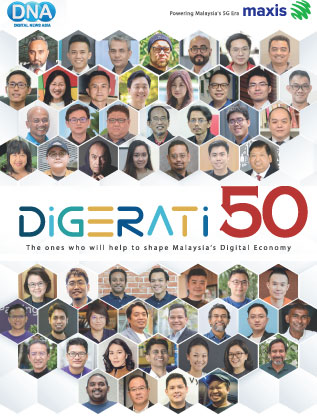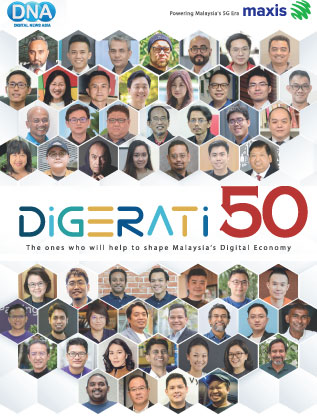5 smartphone tips to balance work and life
By Keith Liu October 21, 2015
-
Making choices on how we use our time is one thing, sticking to them is another
- Smartphones help us be productive but can also be a source of distraction

THERE are scores of quotes on “Work-Life Balance” to remind busy executives to not just focus on their jobs (Work) but also ensure they spend enough time with their families and friends and on themselves which ultimately contributes to their own personal well-being (Life).
One quote we particularly like is from former General Electric chairman and CEO Jack Welch, who said “There is no such thing as work-life balance. There are work-life choices, and you make them, and they have consequences.”
Most of us would agree however, that oftentimes, the challenge isn’t about making choices about how we want to use our time, but staying firm and resolute on those choices we’ve made.
So without further ado, here are some smartphone tricks and apps you could employ to help you stick to your choices.
1) The power button
Simple enough. If you feel you shouldn’t be disturbed while you’re practising yoga, helping your child with homework or romancing your spouse at a fancy restaurant, just switch your smartphone off.
We don’t mean silent mode, since the screen could still light up and distract you. And forget about airplane mode too, since you could be easily tempted to pick up the device to read unopened messages and whatnot.
Just turn the darned thing off, that will give you some time to focus on the present moment without wondering if there is something more urgent ‘out there’.
2) Mute group chat notifications on WhatsApp
Suppose you really can’t turn off your phone – then learn to deal with your notifications.
We spend a ridiculous amount of time communicating on our smartphones, so it’s best to start with WhatsApp since many of us use this popular messaging tool, particularly group chats with different people, based on specific topics or teams.
Here’s one additional tweak - use the mute function in WhatsApp so you won’t be disturbed by groups of people who may potentially distract you from your current activity.
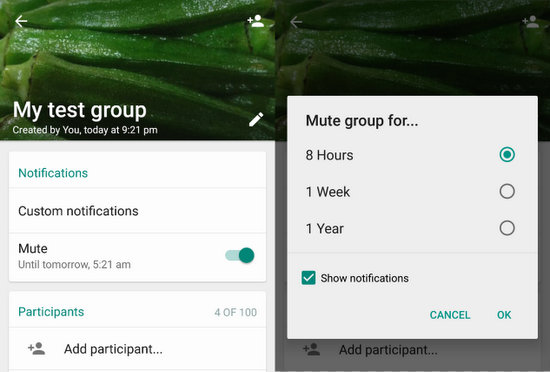
In the group chat window, tap on group chat name which will take you to the settings. Tap on the ‘Mute’ slider and you’ll be offered a choice to silence the group’s notifications for 8 hours, a week or a year. Just remember to un-mute it back once you’re done.
If it’s a specific contact you wish to not hear from temporarily (like your boss, perhaps), you can also do the same thing by viewing the Contact’s details within WhatsApp, and selecting ‘Mute’ under ‘Notifications’.
3) Control notifications on Outlook for mobile
We like Outlook for mobile simply because it supports multiple e-mail accounts from different service providers and works well with Exchange too.
The great part about using one e-mail client is obvious, since everything is in one place. However, you could also get distracted by reading and replying to work e-mails even when it’s almost bedtime on a Saturday evening.
So here’s an idea. Past a certain hour of the day, you could always turn off the notifications on Outlook.
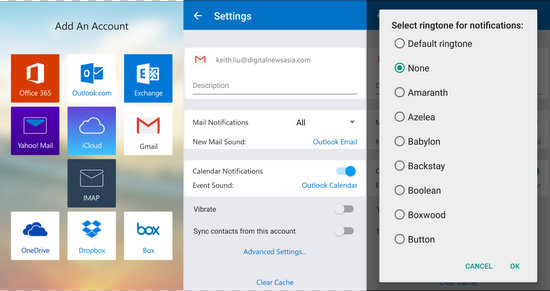
On iOS devices, tap ‘Settings’ in the bottom right corner, under ‘Mail’ tap ‘Notifications’ and tap ‘Sound’, select ‘Off’. On Android, tap the overflow icon (the one with the three dots) at the top right corner of the app, select ‘Settings’, select the email account, and tap on ‘New Mail Sound’, then select ‘None’.
We don’t suggest turning off calendar notifications since you’ve already made the choice to schedule something at a specific time, so leave that alone.
For people who receive a constant barrage of emails, this is useful if you need some peace and quiet to do what you need to do, like have a good night’s rest.
4) Forest: Plant a tree, stay focused
There is a plethora of apps on Google Play and the Apple App Store to help you focus on your current job, but here’s one with an environmental twist.
Forest is a free simple app that lets you set the amount of time you need to be focused on your job, and not be distracted by your smartphone.
Yes, it’s ironic that while the smartphone has helped us all become more productive, it has also caused a ton of distractions.
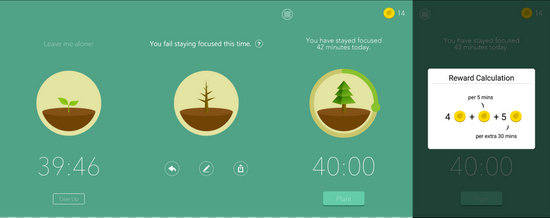
After setting the timer (say 30 minutes), the app plants a seed, which eventually grows into a nice healthy tree. At the same time, the app will show messages on the screen to discourage you from meddling with your phone.
Using other apps, or tapping on “Give Up” will stop the timer and kill that cute little tree – so if you don’t wish to feel guilty, get back to what you’re doing and stop messing around.
If you succeed in staying focused, you’ll earn gold coins which lets you buy new types of trees from the in-app store.
The app is also able to keep track of how long you’ve stayed focused in the past week, so depending on the results, you may realise that you’re actually pretty disciplined or suffering from ADHD (attention deficit hyperactivity disorder).
5) 7 Minutes to a healthier you
We can’t write an article about making the right choices without including something about staying healthy, can we? Everyone knows how important it is to get some physical activity into our lives, but what many people don’t realise is that it needs to be consistent and doesn’t need to take up a lot of time.
Health professionals will probably tell you that performing moderate exercises several times a week is better than an intensive workout once a week.
Which is why we like the 7 Minute app (there are many, but most of them offer similar features) because it takes you through a series of high intensity interval training (HIIT) type exercises using your body weight, to get your heart-rate up and your blood pumping in just seven minutes.
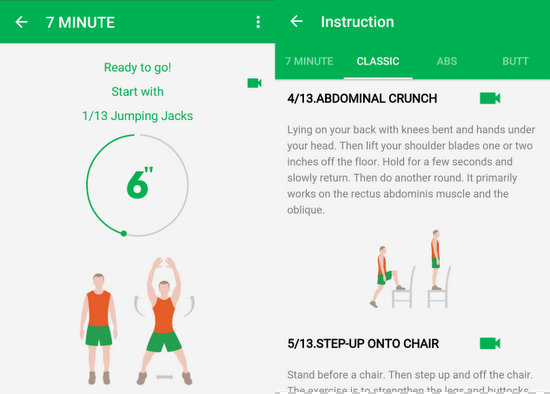
The exercises include classics like jumping jacks, high knees (running on the spot), plank and stepping up on a chair, as well as strength training routines like push-ups, sit-ups, wall sit and lunges.
If you think about the fact that it’s only 7 minutes a day, it really doesn’t seem like much, and setting aside that time (add perhaps another 15 minutes to cool down or have a post-workout shower) doesn’t seem that difficult.
These apps help you track your history, and some even let you configure the length of each routine so you can potentially extend the session beyond 7 minutes once it becomes too easy. Of course, you could always do a second or third round of workouts, which would take about half an hour in all, including the rest in between sets and cool down period.
But hey, start with 7, and who knows where you’ll end up. After all, all balancing acts needs to start somewhere.
Related Stories:
4 out 5 apps are scanning your location: McAfee
New IBM MobileFirst for iOS apps unveiled at MWC 2015
Chat apps challenge Asian social behaviour
For more technology news and the latest updates, follow us on Twitter, LinkedIn or Like us on Facebook.